You are here
Instances
Table of Contents
- Instance overview
- Settings tab
- Checks tab
- Operations tab
- Processlist tab
- Schema tab
- Accounts tab
- Configuration tab
- Performance tab
- Monitoring tab
Instance overview
In the Instance overview you will see which MariaDB/MySQL instances (aka databases) are registered in you Ops Center Repository:
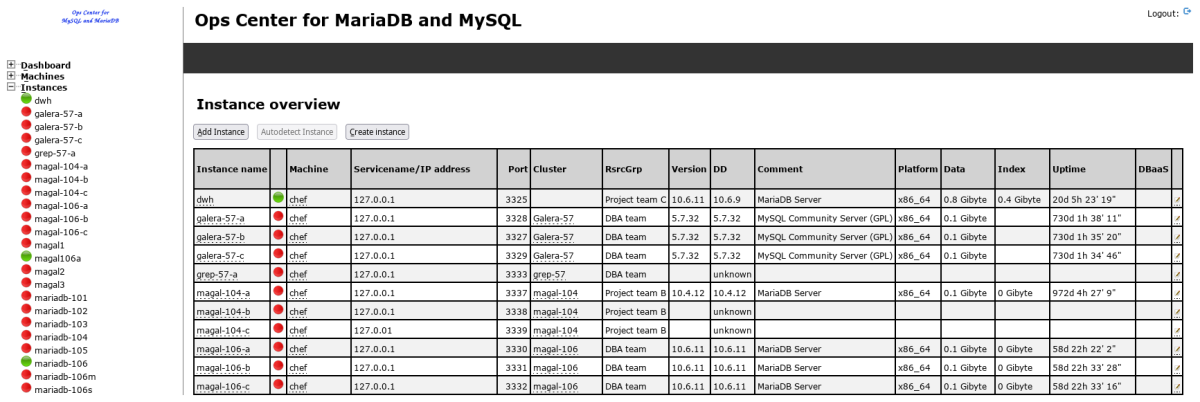
Here you can select the Instance you want to work with, change its settings or check the state of it.
To add a new Instance to the Ops Center Repository click on the button. If you want to create a completely new Instance click on the button.
Add or edit an Instance
Before you can start working with Ops Center you have to add an existing database Instance to the Ops Center. Creating a database Instance is a different topic discusses further down.
Adding an Instance in this context means: Add an existing Instance to the Ops Center Repository only not install or create it.
In the form Add new/Edit Instance you have to enter:
- A unique Instance name (this name must be unique across your whole company which you want to manage with Ops Center). Ideally this name is the same you use in MyEnv and in the FromDual Backup Manager.
- The machine this instance is located on.
- The directory where the MariaDB/MySQL binaries are installed (
basedir). Typically this is/usr. If the instance is under MyEnv control use the same value as inmyenv.conf. If you are not sure try this command:dirname $(dirname $(which mysqld)). - The directory where the MariaDB/MySQL data are located (
datadir). Typically this is/var/lib/mysql. If you are not sure try this command:SHOW GLOBAL VARIABLES LIKE 'datadir';. - The location of your database instance configuration file (
my.cnformy.initypically located under/etcor/etc/mysql). - The service name or IP address your instance listens to. This is often the same name or IP address as the server. If you have a dedicated name/IP for your instance use this one.
- The port your MariaDB/MySQL instance listens to (typically 3306).
- The instance user Ops Center should use. You should use a user which clearly identifies what it is used for. So we recommend:
focmm_admin. But you can also use root. This user should be created as follows:CREATE USER 'focmm_admin'@'<ip_of_focmm>' IDENTIFIED BY '<some_secret_password>'; GRANT ALL ON *.* TO 'focmm_admin'@'<ip_of_focmm>'
- The instance users password as specified above (<ip_of_focmm>).
- If this instance is readonly or not. This is mostly important for replication slaves.
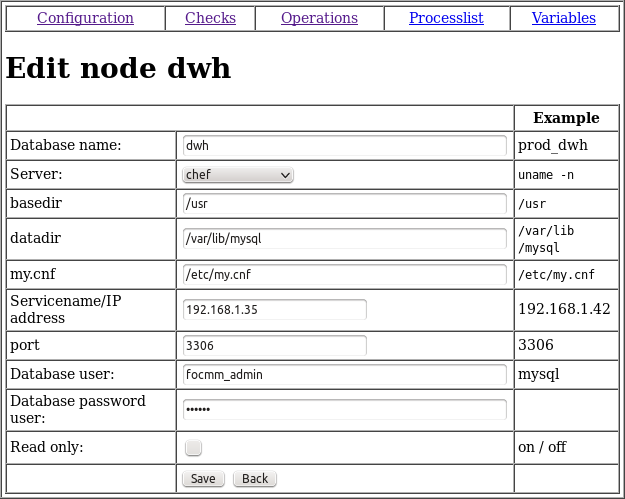
Create a new Instance
Creating an Instance in this context means: Installing the MariaDB/MySQL binaries on a Machine and then add it to the Ops Center Repository. Compared to adding an Instance: Add an existing Instance to the Ops Center Repository only.
The Create Instance process consists of 3 steps:
Step 1: Selecting the Machine
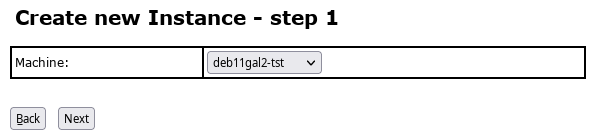
Step 2: Specify Instance specific information
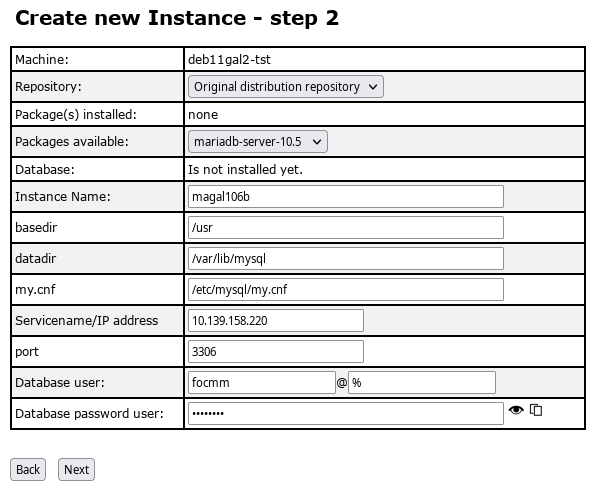
Step 3: Specify Instance configuration variables
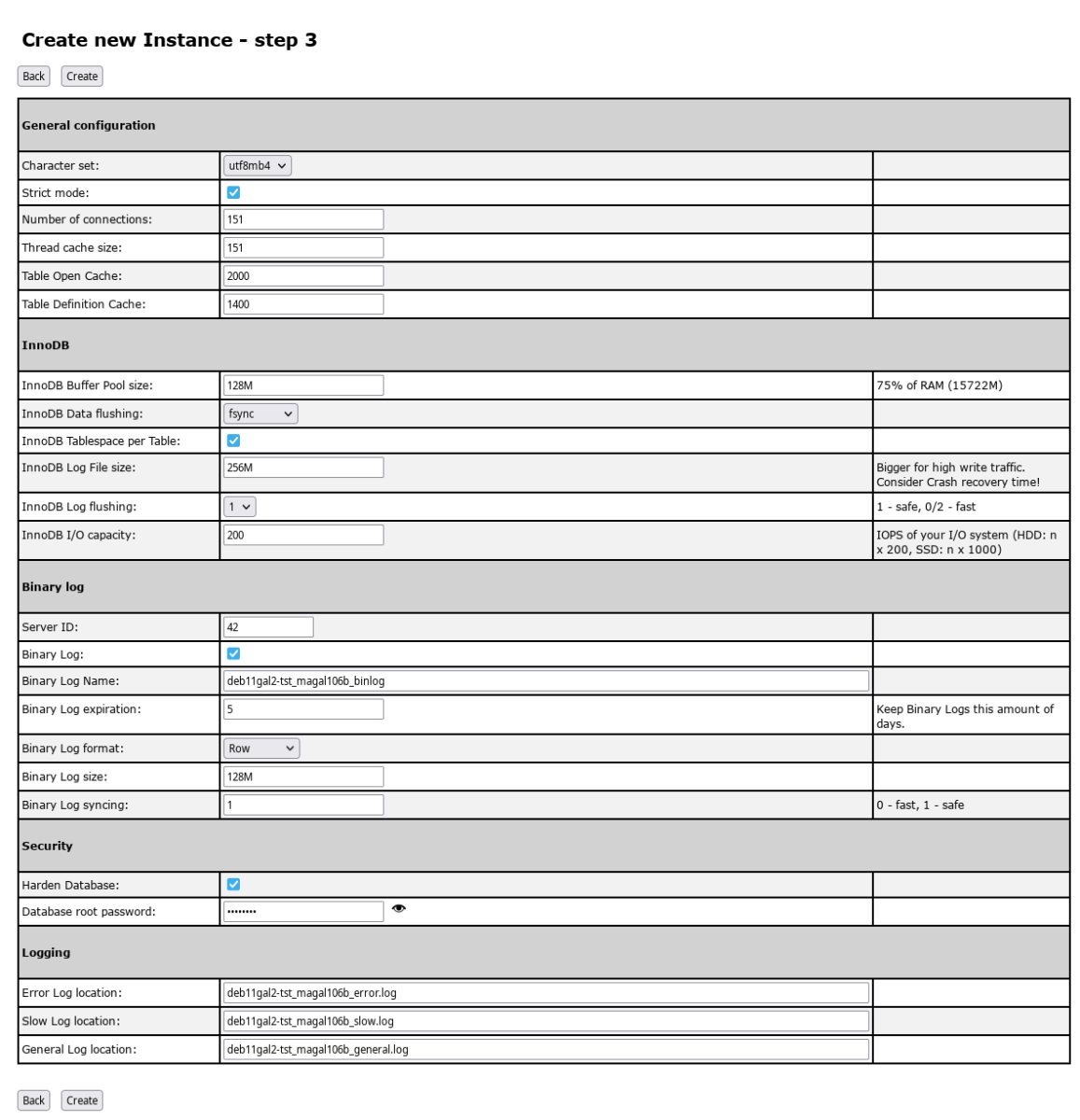
After clicking the button it will take awhile until the database binaries are installed...
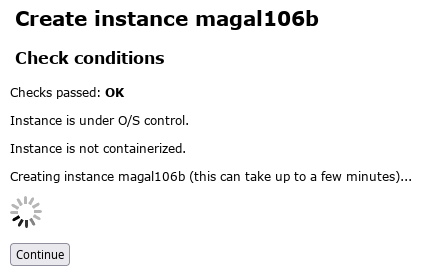
And finally you get the confirmation that the database was created successful and added to the Ops Center Repository.

Settings tab
In the Instance settings overview you can either edit the instance again, delete it or choose some other instance operations:
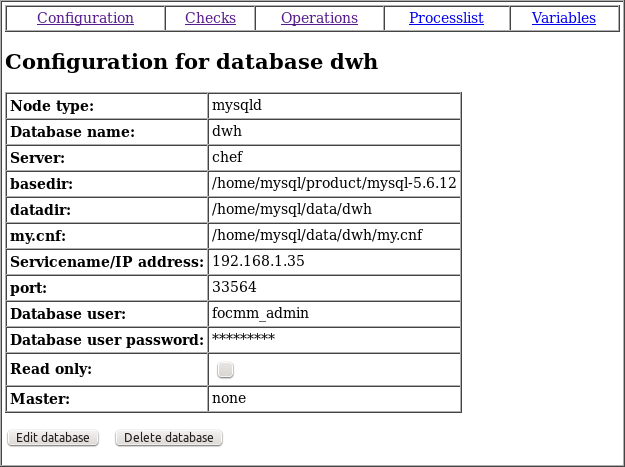
Checks tab
To get an overview of the state of your instance you can either click the Check Instance button for all checks or you can run each check individually by clicking on the Check now button:
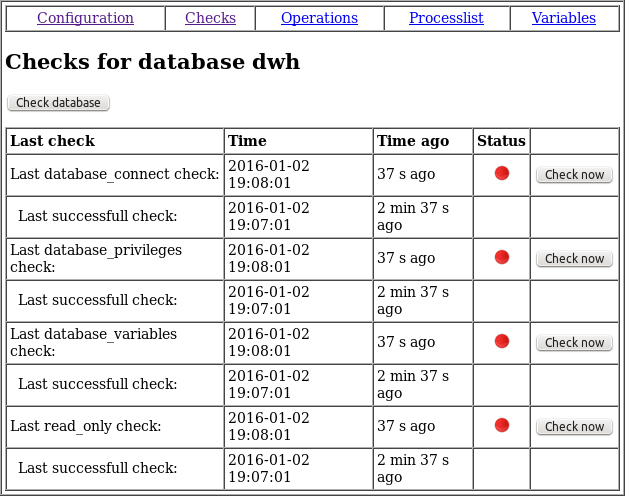
When you run the checks Ops Center shows you for each check what it was doing, what the result was and what you should do to fix the problem:

You might be surprised that some checks have been performed already. This is because Ops Center runs periodically in the background all the jobs. So it might have happened Ops Center was faster than you checking the instance...
If all checks passed successful the instance checks look as follows:
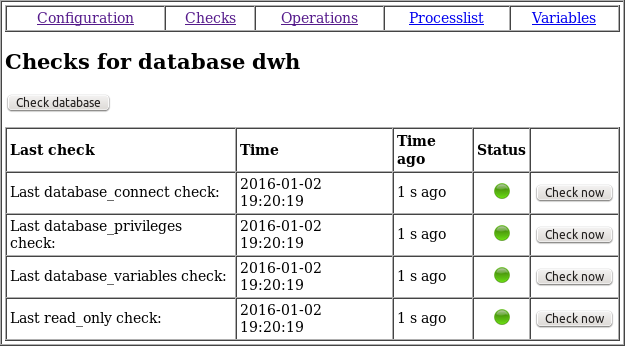
Do not try to continue here as long as not all checks are OK. The further steps will not work.
Operations tab
In the operations tab you:
- Stop and start your instance.
- Set instance to readonly or read-write.
- Backup and restore your instance.
- And see the 20 last lines of your MariaDB/MySQL error log.
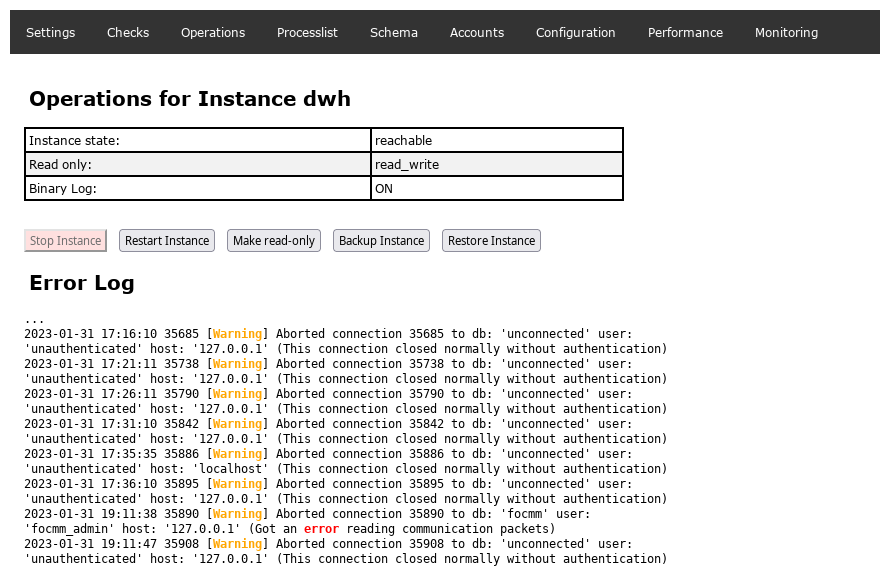
Note: The Ops Center repository instance itself cannot be stopped but only restarted. This prevents that you take Ops Center out of service by mistake.
Starting a instance looks as follows:
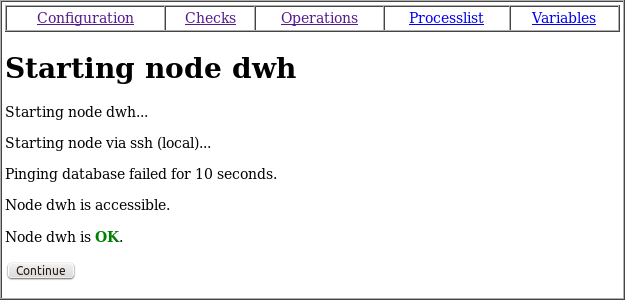
Stopping a instance looks as follows:
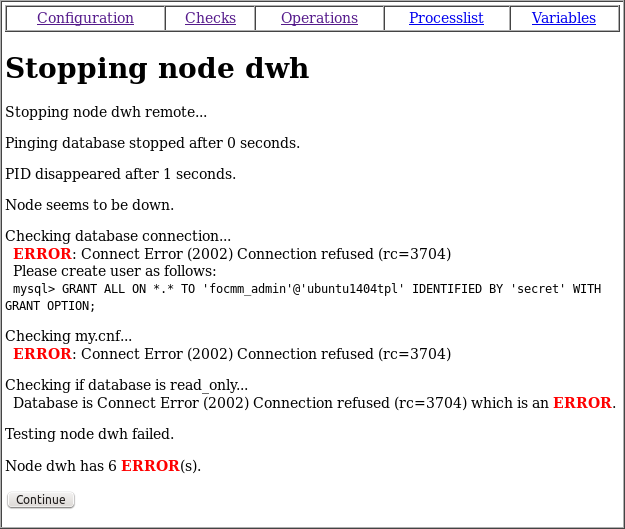
And setting a instance to readonly as follows:
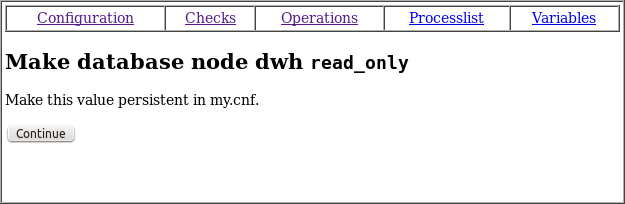
Important: If you want to make the readonly state persistent after the next instance restart you have to manually add it to the instance configuration file (my.cnf).
Processlist tab
In the processlist you can see who is actually connected to the instance and which query is running:
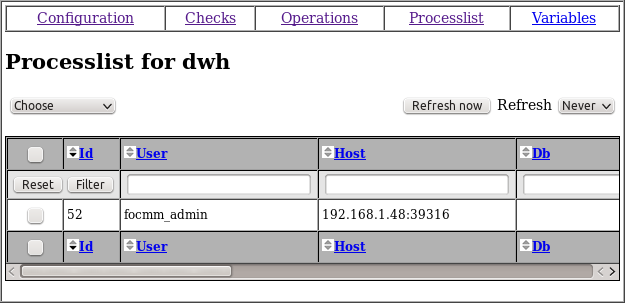
You can further filter for specific connections or sort most of the columns. If a query is using too much of resources you can also kill the query or event terminate the connection. The refresh interval can be set from 2 to 60 seconds.
Schema tab
Accounts tab
Under the Accounts tab you can create new or edit existing MariaDB/MySQL Accounts and grant or revoke privileges to or from these Accounts.
An Account in our terminology is the combination of a MariaDB/MySQL username and password. For example root@localhost is an Account. A user is a username without the host. For example the Accounts root@localhost and root@127.0.0.1 both belong to the same user root.
With the Create Account button on the bottom you can create new Accounts. With the View Link or the Edit Link on the right you can view Account details or Edit an Account.
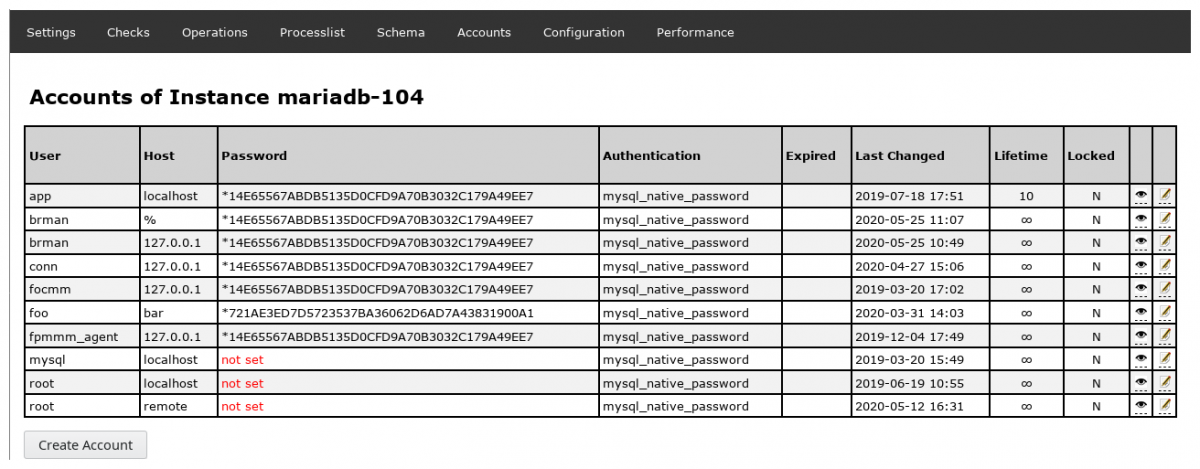
Account Details
In the Account Details you can see the Global Privileges,
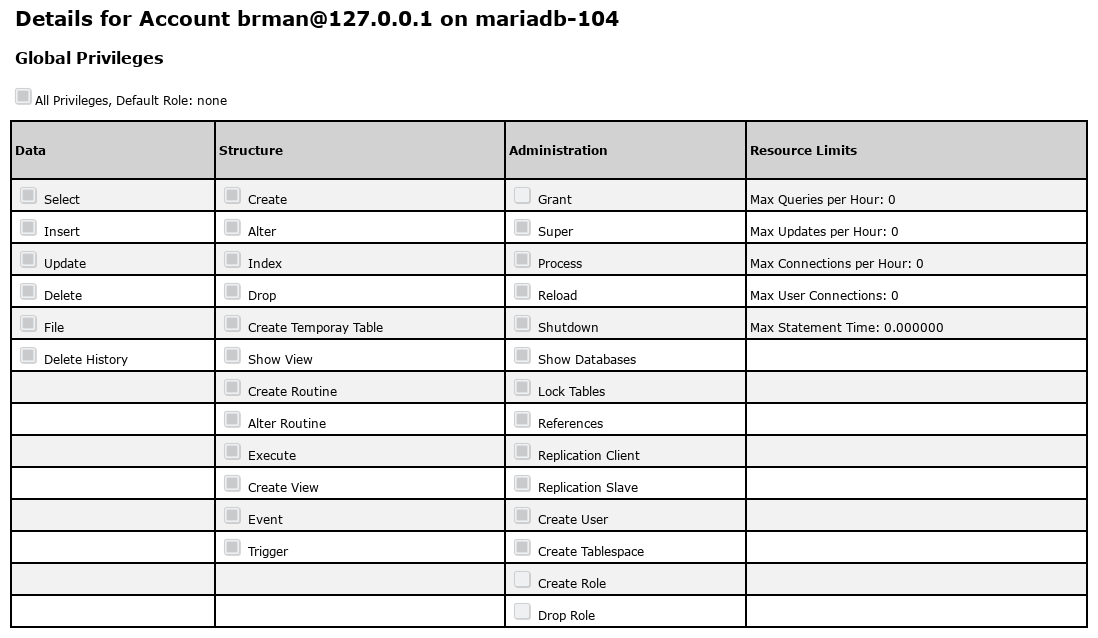
the Schema Privileges and the Table and Column Privileges of an Account:
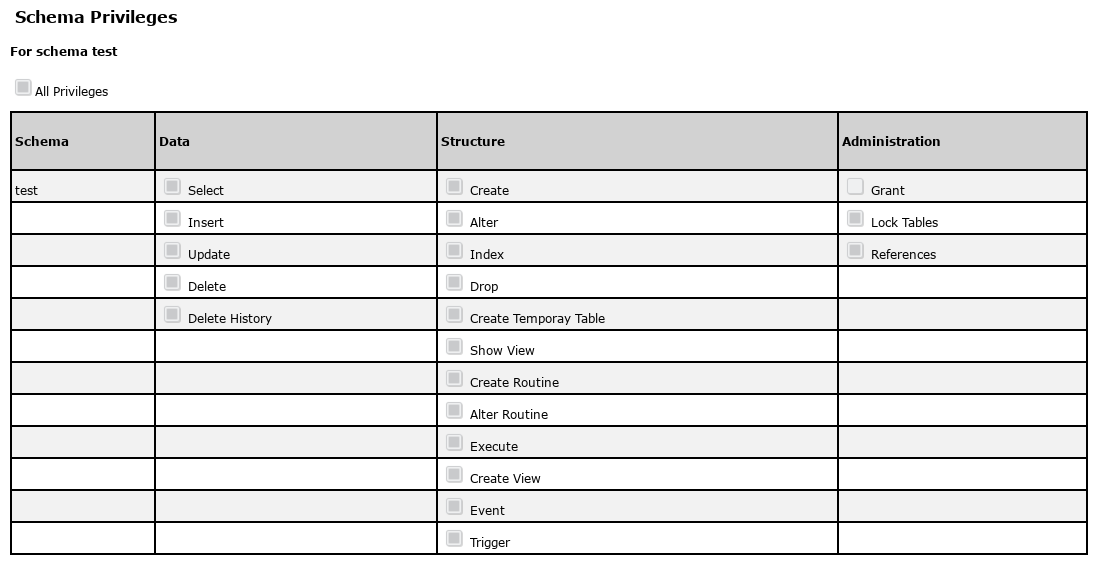
Edit Account
Here you can grant and revoke privileges to and from an Account. The password of an Account is not visible here because the password hashing algorithm of MariaDB/MySQL does not allow to revert the password from the hash.
Delete Account
An Account can be deleted in Account Details on the bottom.
Configuration tab
Performance tab
In the performance tab you find various performance views similar to the ones of MySQL Workbench:
- Memory Usage
- Hot Spots for I/O
- High Cost SQL Statements
- Database Schema Statistics
- Wait Event Times (Expert)
- InnoDB Statistics
- User Resource Use
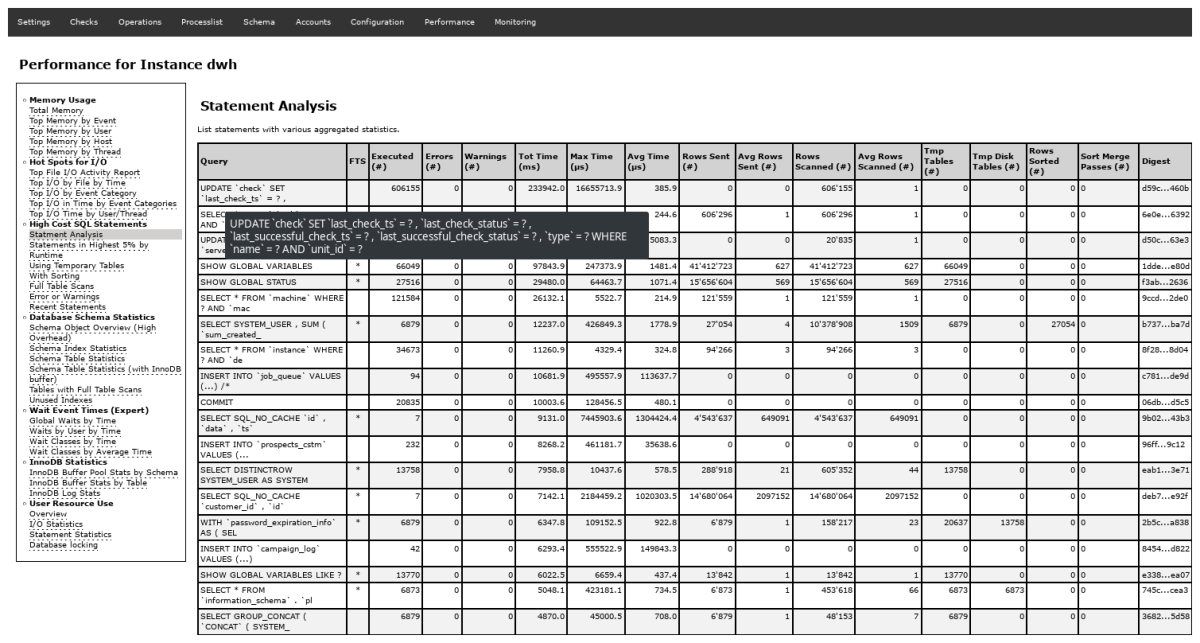
Note: If you hover over some items some extended or more detailed information is shown.
Monitoring tab
In this tab you will be redirected to the monitoring link you have provided under Settings: Monitoring URL.
