You are here
Machine
Table of Contents
Note: In older Ops Center releases a Machine was called a Server.
In Ops Center terminology a Machine is a physical or virtual machine (also called server or host) or a container (LXD, Docker, etc.). The Machine is the thing a Database Instance or a Load Balancer resides.
Ops Center communicates via ssh with the Machine.
Machine overview
In the Machine overview you get an overview of all existing machines and you can add new Machines:
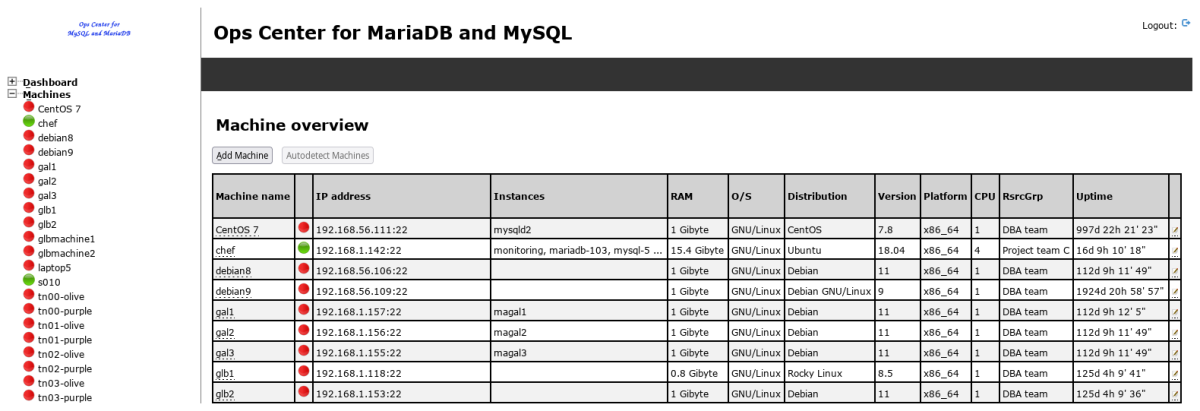
Add or edit machine
To add a new Machine to the Ops Center click on the button in the Machine overview.
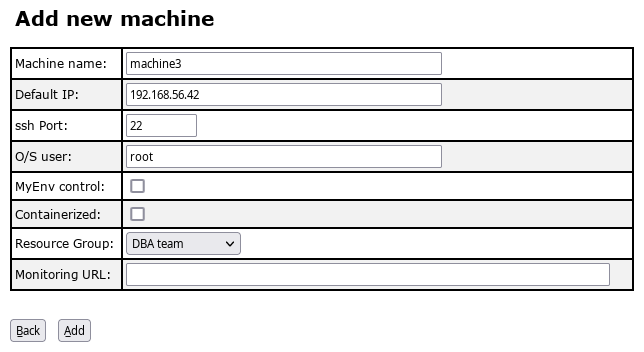
Then click to the button to create the Machine inside the Ops Center.
The fields have the following meaning:
| Field name | Meaning of the Field |
|---|---|
| Machine name | Machine name (hostname, DNS name of the machine). |
| Default IP | IP address (or hostname) of the management interface Ops Center should connect to. |
| ssh Port | Port which is used by Ops Center to connect to the machine (this is typically ssh port 22). |
| O/S user | O/S user Ops Center should use (typically root). |
| MyEnv control | If the Machine us under MyEnv control or not. This functionality is deprecated and will probably removed soon. |
| Containerized | If the Machine is containerized or not. This functionality is deprecated and will probably removed soon. |
| Resource Groups | Is the team the Load Balancer belongs to and to which it is cleared to. |
| Monitoring URL | URL to the monitoring solution (for example FromDual Performance Monitor) this machine is monitored with. |
When you have saved the Machine information Ops Center confirms as follows:
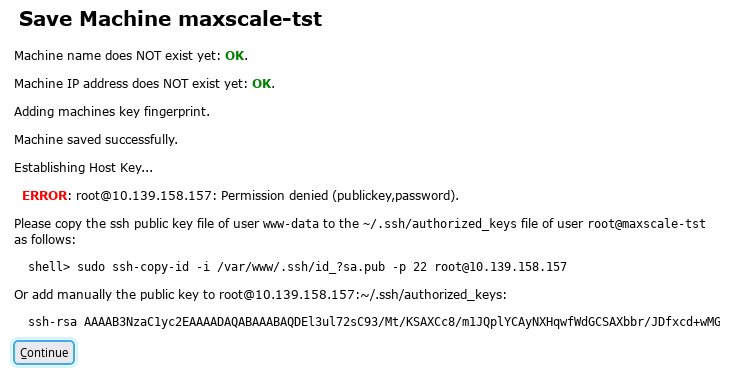
The error message appears because Ops Center cannot access the Machine yet. This is because the Ops Center ssh Public Key is missing on the Machine. Add the Ops Center ssh Public Key as advised in the error message.
You should NOT continue until ALL checks in the Machine Checks are passed successfully.
Settings tab
In the Settings tab you can either Edit the machine again, Delete it or run the information Refresh job.
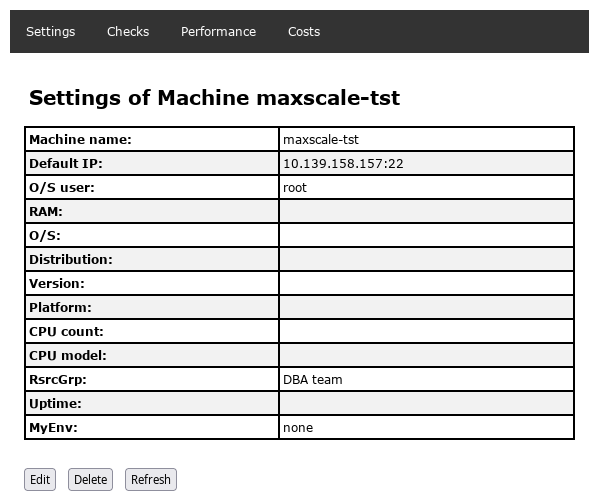
Machine checks
To get an overview of the state of your machine you can either click the Check Machine button for all checks or you can run each check individually by clicking on the Check now button:
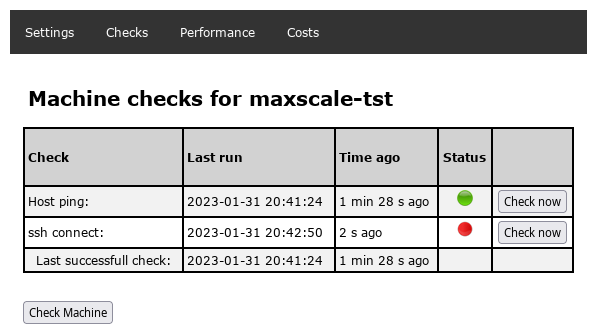
When you run the checks Ops Center shows you for each check what it was doing, what the result was and what you should do to fix the problem:
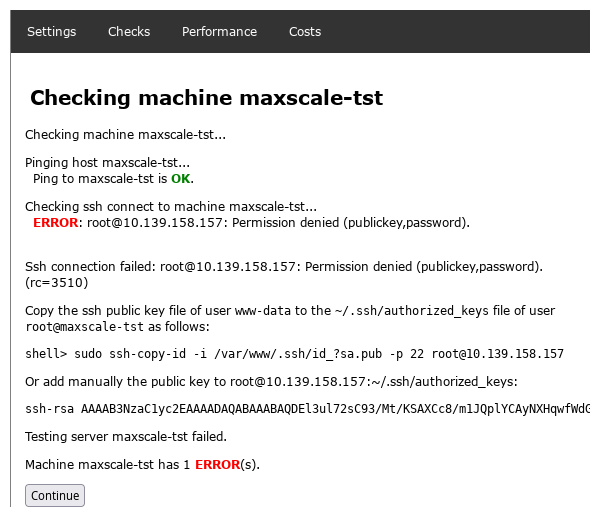
You might be surprised that some checks have been performed already. This is because Ops Center runs periodically in the background all the jobs. So it might have happened Ops Center was faster than you checking the machine...
Information: Ops Center uses ssh to access the database machines. To allow this your web machine user (apache or www-data) must have a valid shell. To allow Ops Center to connect to the database machines without a password prompt the public key of the Ops Center user has to be copied manually the first time to the database machine.
Performance tab
Coming soon...
Costs tab
Coming soon...
