You are here
Using tmux for MariaDB database support and surveillance
See also Byobu.
See also our older article: Using screen for support and/or surveillance.
First simple steps
The command tmux starts a tmux server and opens a new session with a (pseudo) terminal:
shell> tmux
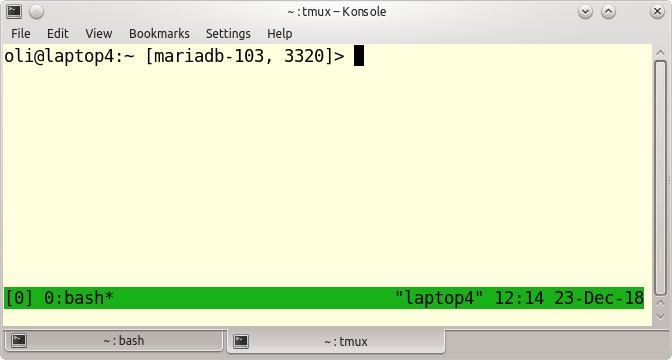
To leave a tmux session again just type Ctrl+d inside your tmux session or:
tmux> exit
If you want to give a tmux session a specific name you can start tmux as follows to created a named session:
shell> tmux new -s mariadb
or if you are already inside tmux:
tmux> Ctrl+b $
followed by a session name where only the first 9 characters are shown in the overview:
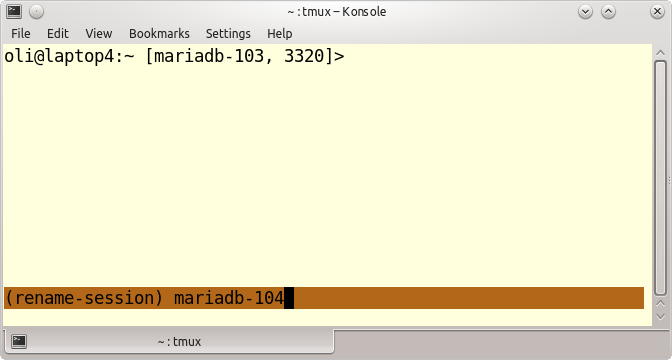
List available tmux sessions
To list the available tmux sessions we have the tmux list-sessions command:
shell> tmux list-sessions 1: 1 windows (created Sun Dec 23 13:35:37 2018) [117x33] mariadb-104: 1 windows (created Sun Dec 23 13:13:46 2018) [130x41] (attached)
If there is no session available we will get the following error:
shell> tmux ls failed to connect to server
tmux help
To get more information about tmux you can run:
shell> man tmux shell> tmux --help shell> tmux ls --help tmux> Ctrl+b ?
Detach and re-attach to a tmux session
With the command:
tmux> Ctrl+b d
you will detach from a tmux session. With tmux ls you can list the available sessions and to reattach to a tmux session you can type:
shell> tmux attach shell> tmux attach -t 1 shell> tmux a -t mariadb-104
Split window (session) into different panes
A tmux session uses a window and this window can be split into different panes (pseudo terminals):
Ctrl+b %Splits a window into 2 panes vertically.Ctrl+b "Splits a window into 2 panes horizontally.
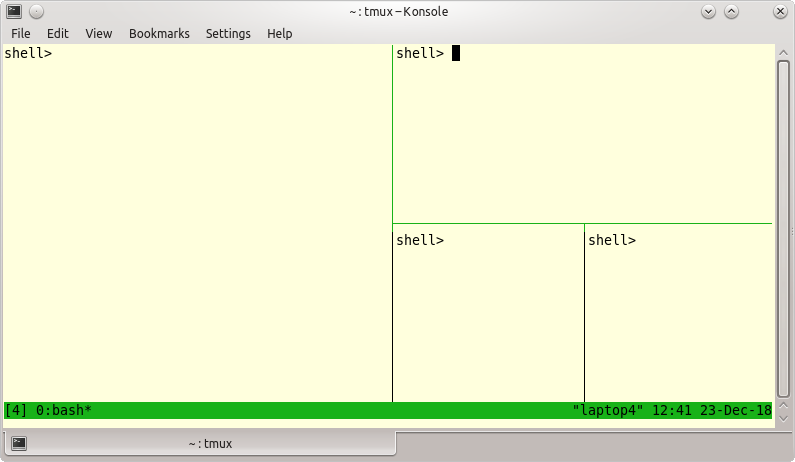
To switch between the panes you can use:
tmux> Ctrl+b arrow {up|down|left|right}
If you want to make a pane full-screen you can use the Ctrl+b z to toggle.
Ctrl+b Ctrl+Cursor {up|down|left|right} resizes the current pane.
Scroll within a pane
To switch to the scroll mode you have to use the following key combination:
tmux> Ctrl+b [
Then you can navigate with Cursor {up|down|left|right} or {PgUp|PgDown}. To leave the navigation scroll mode you just have to type q.
An other possibility to switch to the scroll mode is to press the key Ctrl+b PgUp.
- Shinguz's blog
- Log in or register to post comments
